To help you manage your OpenSRS reseller account more efficiently, we have added financial management to the Reseller Control Panel. To get started, click on the gear icon at the top right and select “Billing and Payments”.
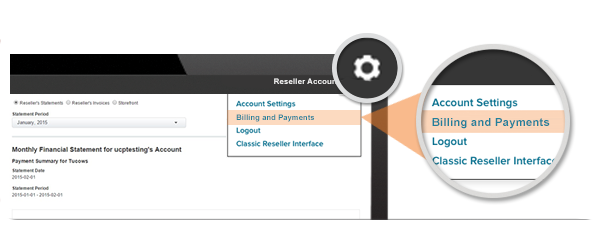
Financial management: what to expect
Add funds to your account
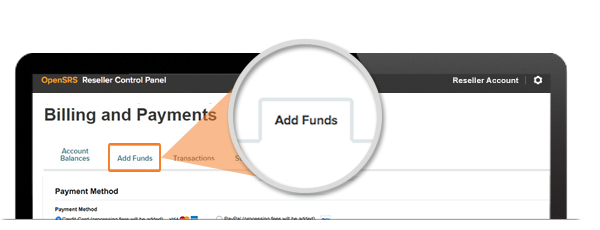
You can now add funds to your reseller account using credit card, PayPal, Automated Clearing House (US and Canada only), or wire transfer.
Learn more
Pay with PayPal
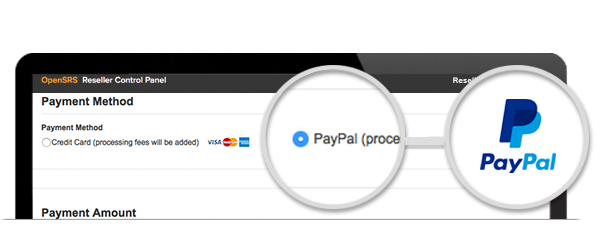
The Control Panel now accepts PayPal as a form of payment.
Learn more
View transactions
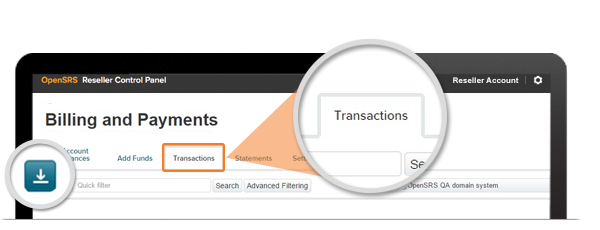
Search for specific transactions or a range of transactions by date.
You can also download a list of your transactions from the last 30 days.
Learn more
View statements
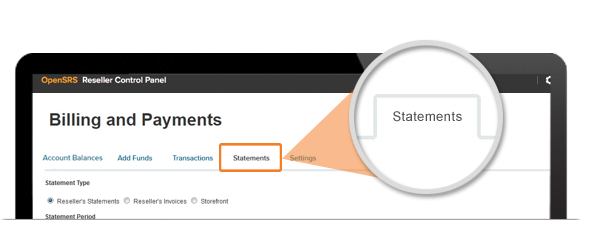
View your statements, invoices and storefront commission statements.
These documents can be downloaded as a PDF.
Learn more
Manage your settings
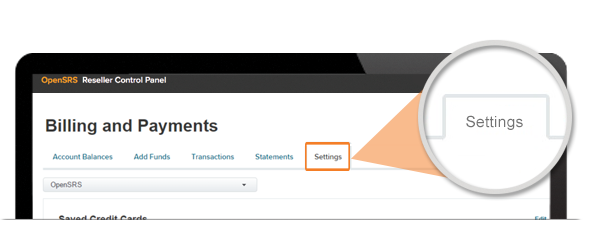
Control all your financial settings from a central place: Low Account Balances, Financial Statements, Saved Credit Cards and Automated Clearing House Setup.
Learn more
![]()
We have updated our wire transfer fee policy. Read more

